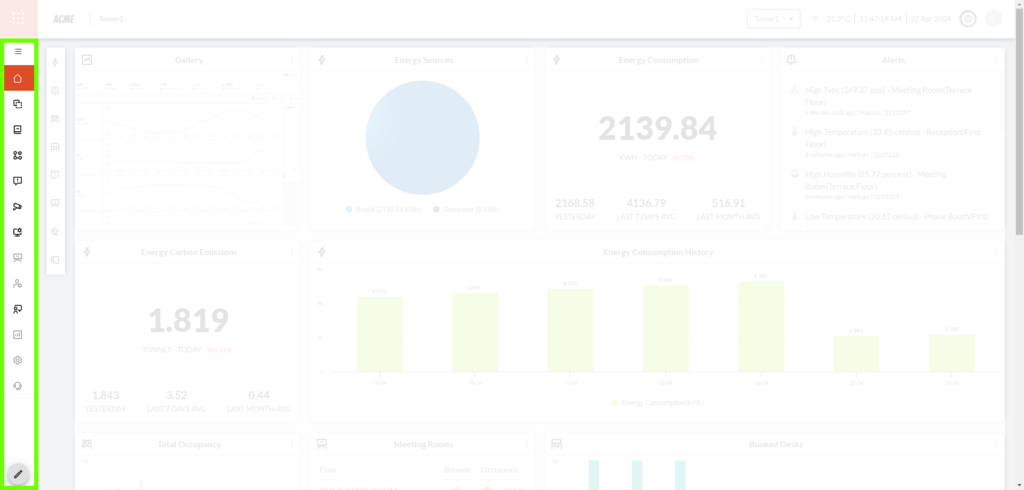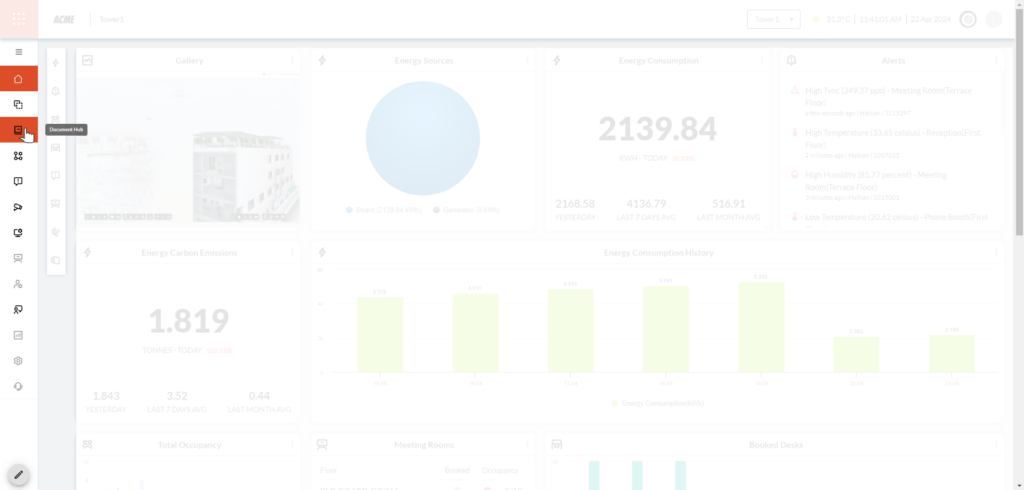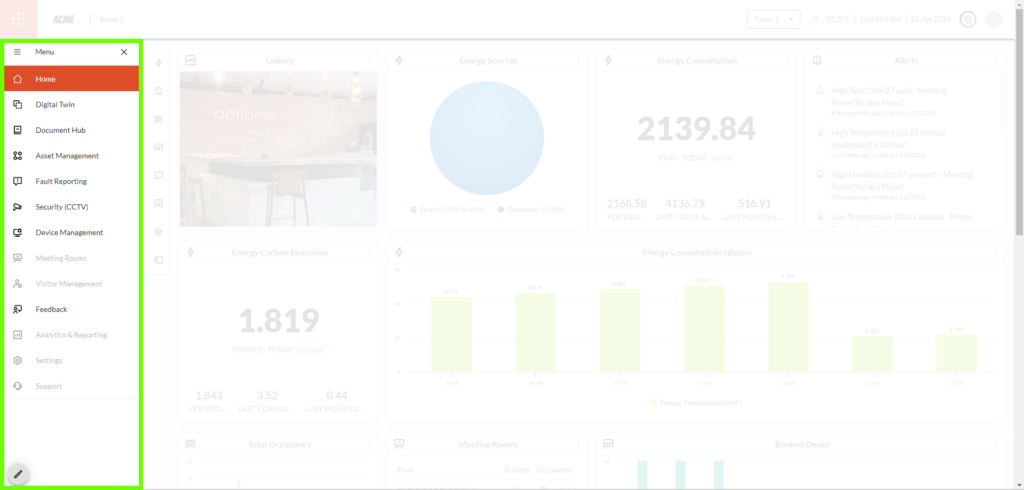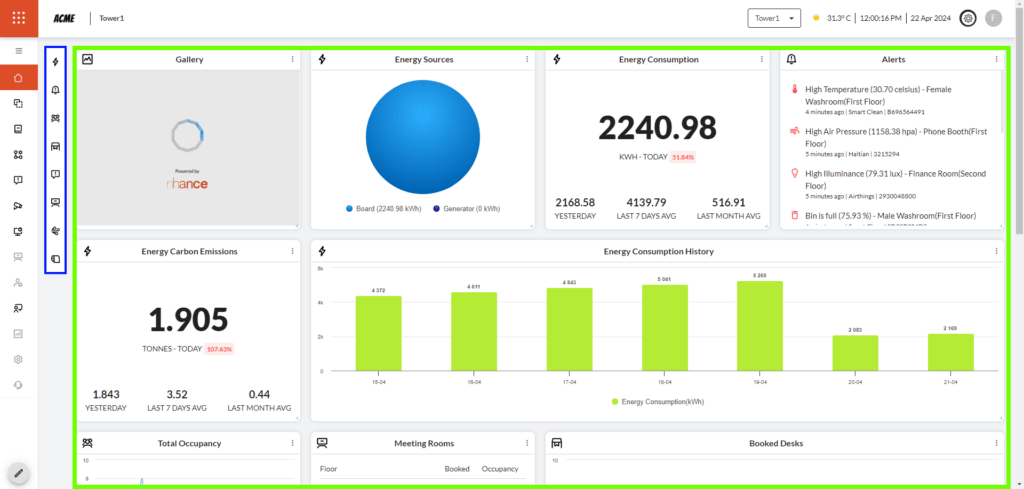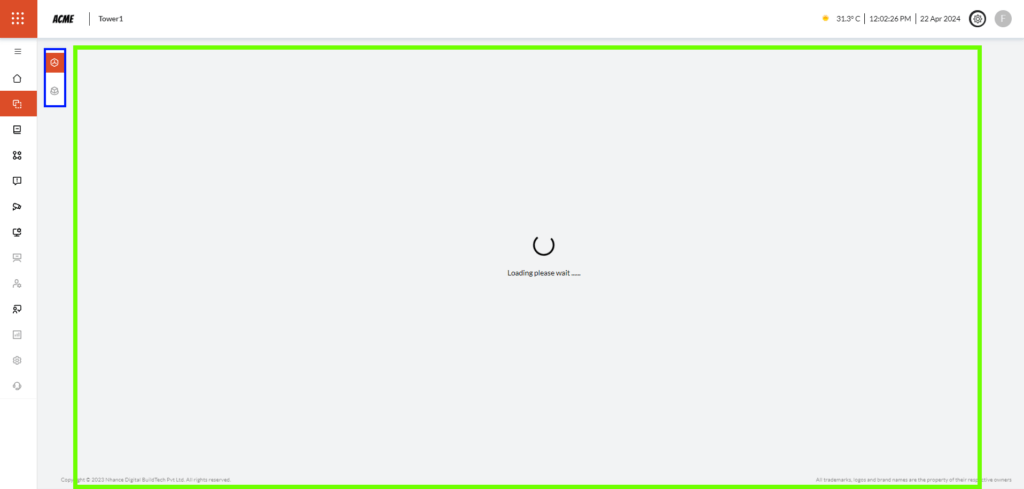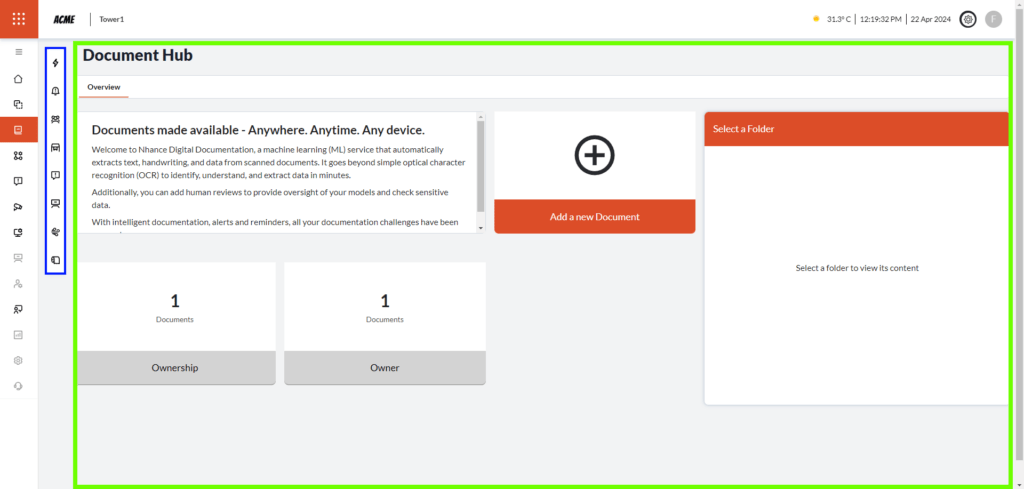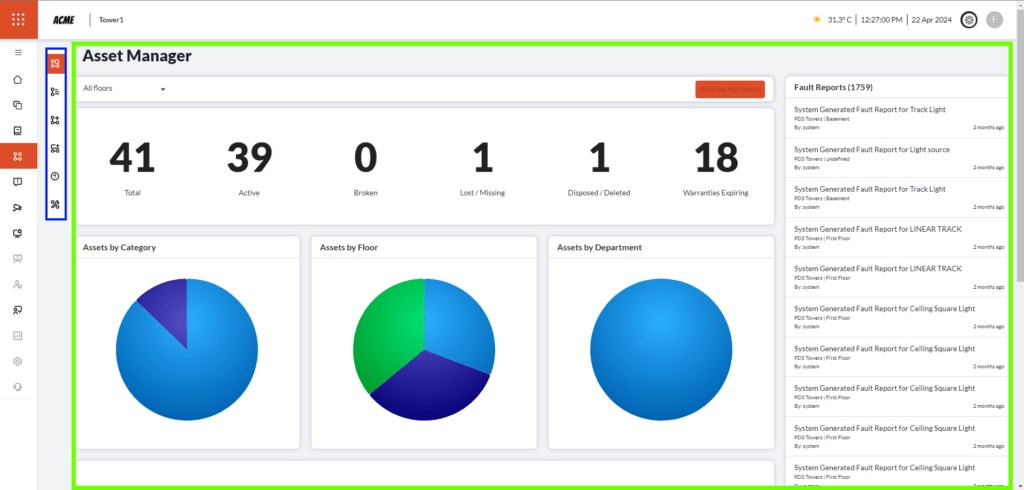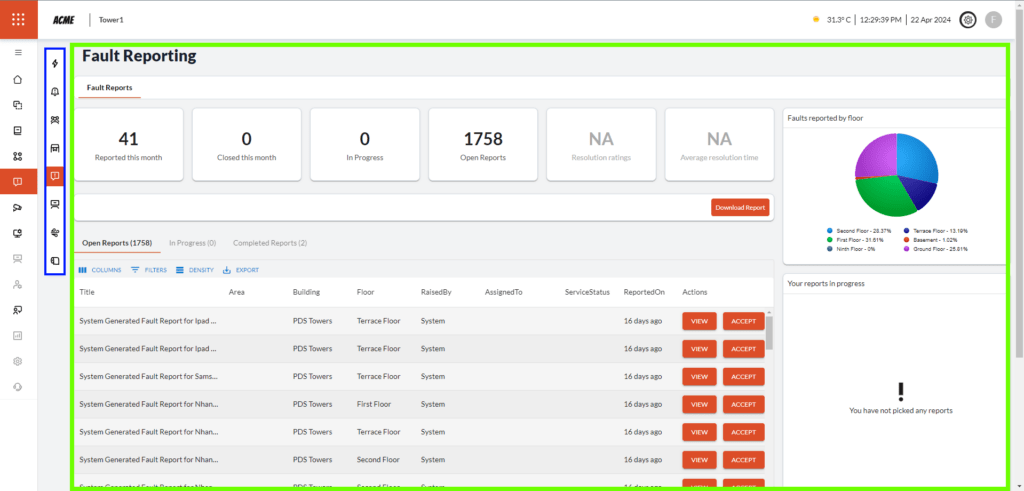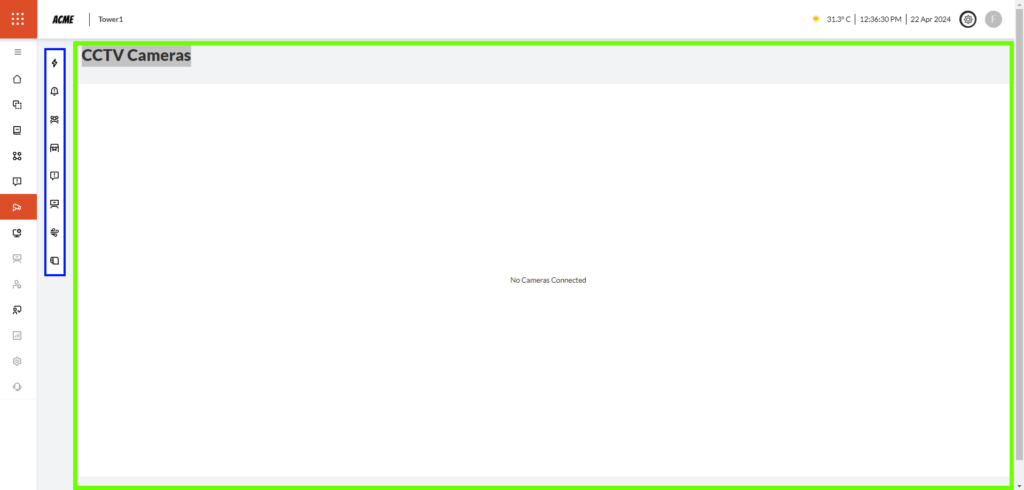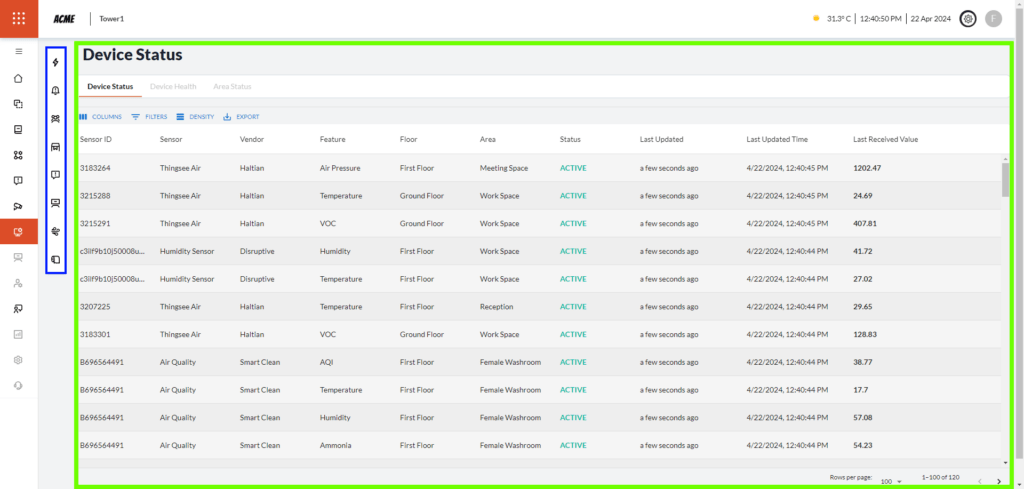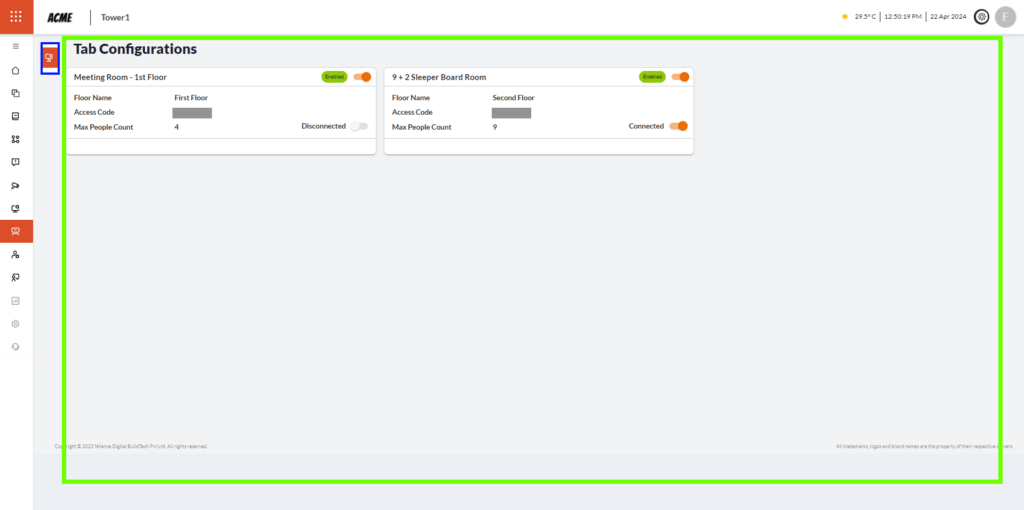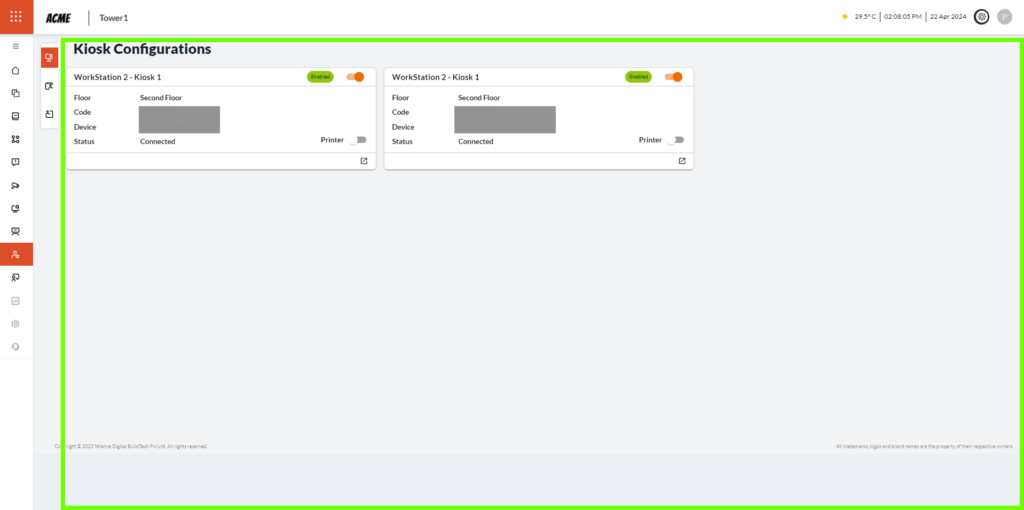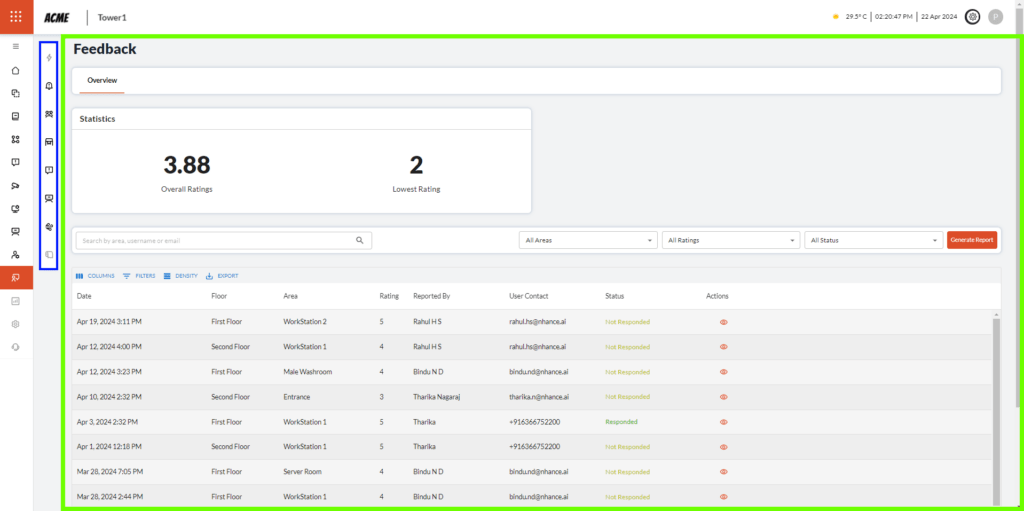Visited 107 times, 1 visit(s) today
What do the icons on the left panel denote?
May 3, 2024• Staff Writer
Recent Posts
- Attendance – Overview and Detailed View of the Mobile App
- Attendance – Overview and Detailed View of the Dashboard
- Visitor Management – Overview and Detailed View of the Mobile App
- Visitor Management – Overview and Detailed View of the Dashboard
- Communities – Overview and Detailed View of the Dashboard
113, 2nd Cross Rd,
East of NGEF Layout,
Kasturi Nagar, Karnataka,
Bengaluru – 560043
Recent Post
Copyright © 2024 - Nhance Help Desk