Login to the dashboard and click on the ‘Feedback’ icon (marked in green) present in the main menu. After clicking on the icon you will be presented with the following screen.
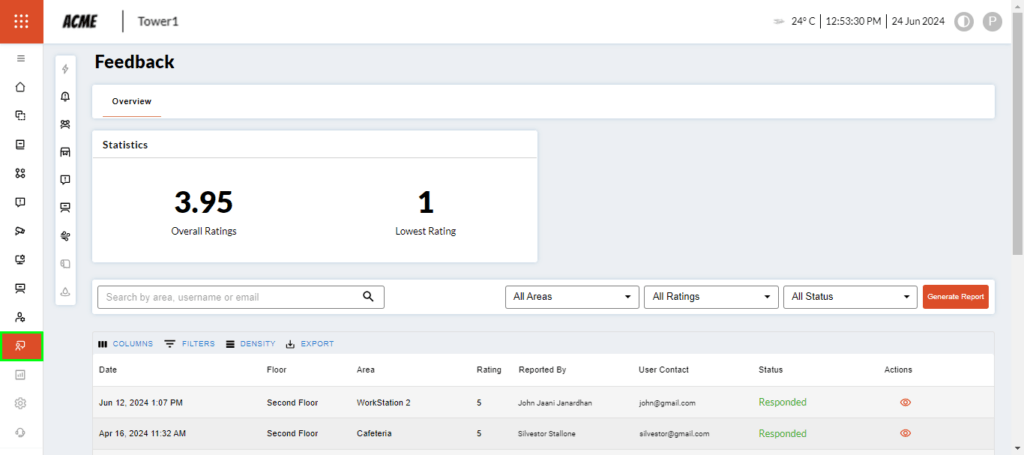
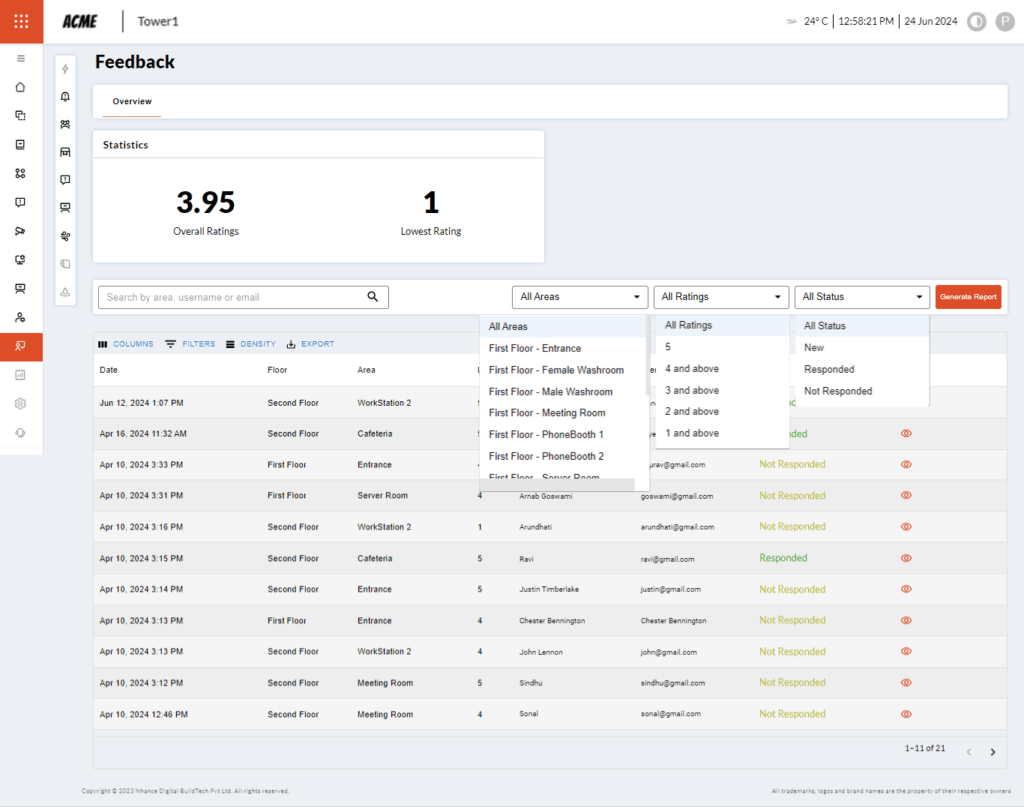
The ‘Feedback’ area will showcase the following information:
- Statistics: Shows the Overall and Lowest Ratings
- You can quickly search by area, name, or email from the given search field
- Dropdows: Area, Ratings and Status are given for easy sorting of data
- Generate a report by using the ‘Generate Report’ button
- Filter is also provided to sort Area, Date, Rating etc.
- Area: Denotes the area at the workplace i.e., Cafeteria, Server Room etc.
- Reported by and User contact: Provides the name and email address of the person who provided the feedback
- Status: Shows whether somebody has ‘Responded’ or ‘Not Responded’ to a particular feedback
- Actions: Click on the eye icon to see the individual feedback
Click on the eye icon to see the individual feedback which shows the status ‘Responded’, you will be presented with the following screen:
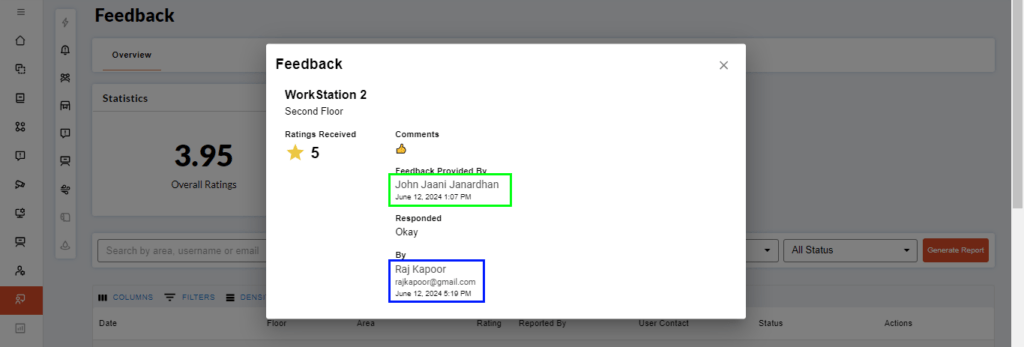
The above-mentioned screen displays the name of the area, its location, the name of the person who gave feedback (marked in green), and the name of the person who responded to the feedback (marked in blue).
Clicking on the eye icon of the ‘Not Responded’ feedback will open the screen as given below:
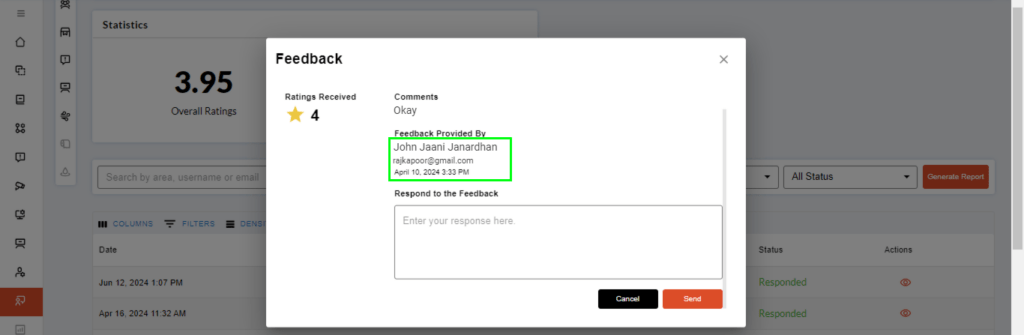
The above-mentioned screen displays the name of the area, its location, and the name of the person who gave feedback (marked in green). The person who responds to the feedback will enter the comments in the ‘Respond to the Feedback’ field.