Login to the dashboard and click on the 9 dots (marked in blue), which will open the menu. Click on ‘Admin Console’ and then click on the ‘Wall’ icon in the menu to see the post details.
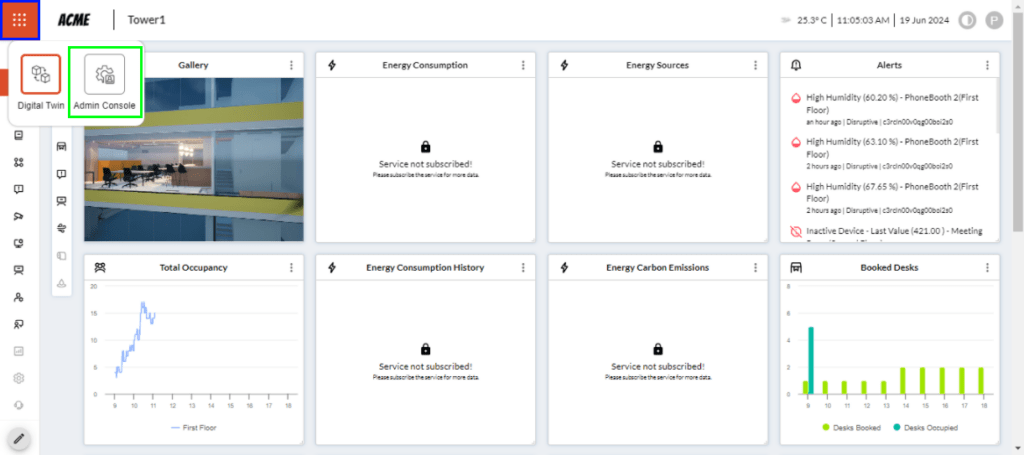
Posts can be accessed by clicking the ‘Wall’ button in the menu (marked in green) on the dashboard. You will then land on the ‘Content Review’ page, as shown in the image below.
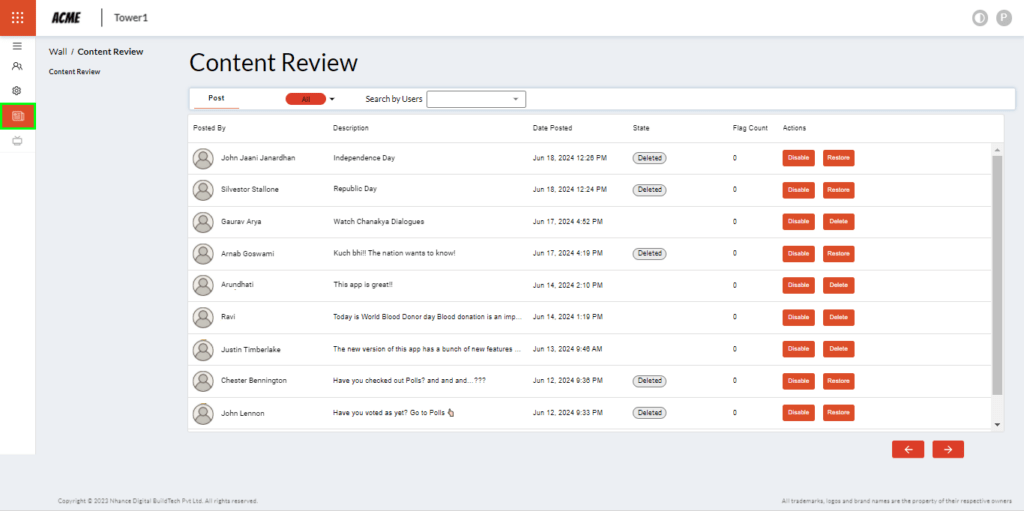
The ‘Content Review’ area will showcase the following information:
- Posted by: Shows the name of the person who posted
- Description: Displays the post content (text only)
- Date Posted: Displays the date and time of the post
- State: Displays whether the post is Disabled or Deleted
- Flag count: If somebody has reported the post in the app, then that would count as one flag.
- Actions: Here you can Delete, Disable or Restore a post
- Filter is also provided to sort the posts by Edit, Deleted and Disabled
- You can quickly search a post by searching the relevant name from the given search field
An individual detailed view of the post data can be accessed by clicking on the name of the person in the field ‘Posted by’, as shown in the image below.
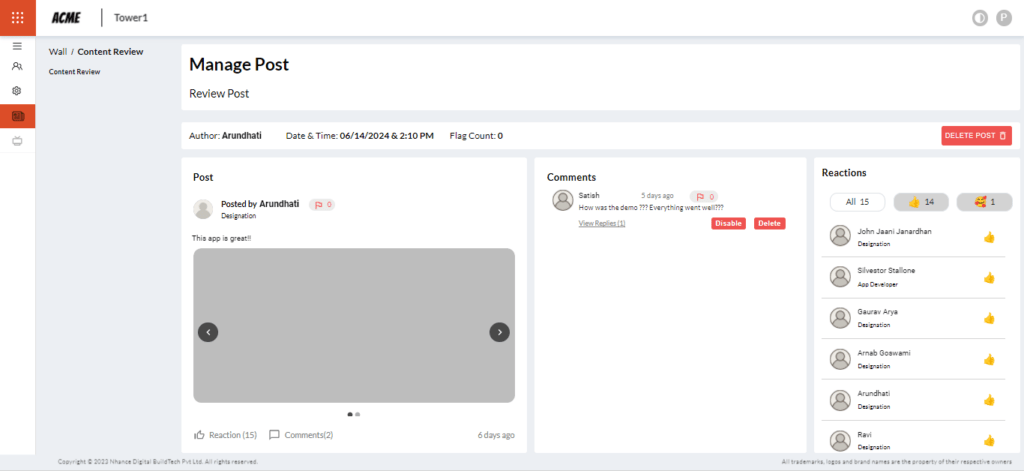
The ‘Manage Post’ area will showcase the following information:
- Displays the name of the person who posted the post along with the date and time and flag count
- Post: Displays the name of the person, designation, what they have posted, images, reactions and comments
- Comments (marked in blue, see image below): The people who commented on your post. Also, people who replied to the comments, have an option for disabling and deleting comments.
- Reactions (marked in green, see image below): Displays the people who liked your post.
- Option for deleting the post
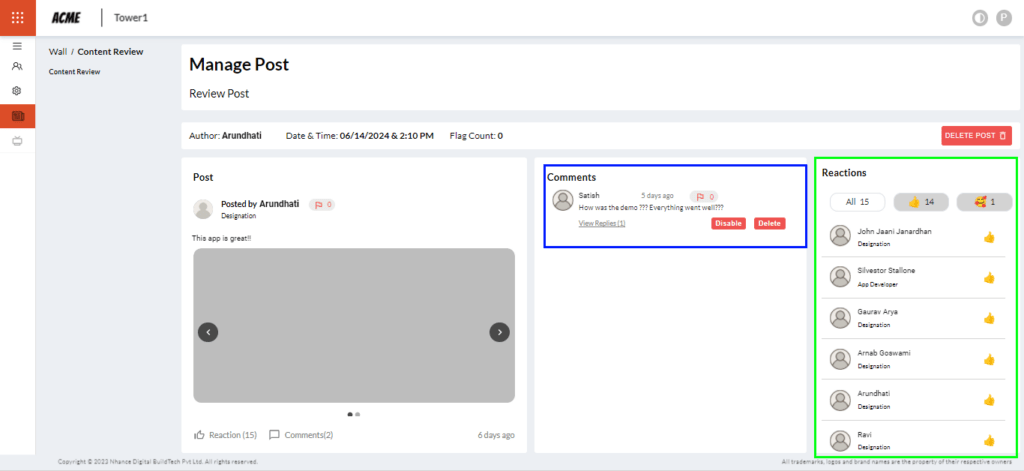
Visited 143 times, 1 visit(s) today