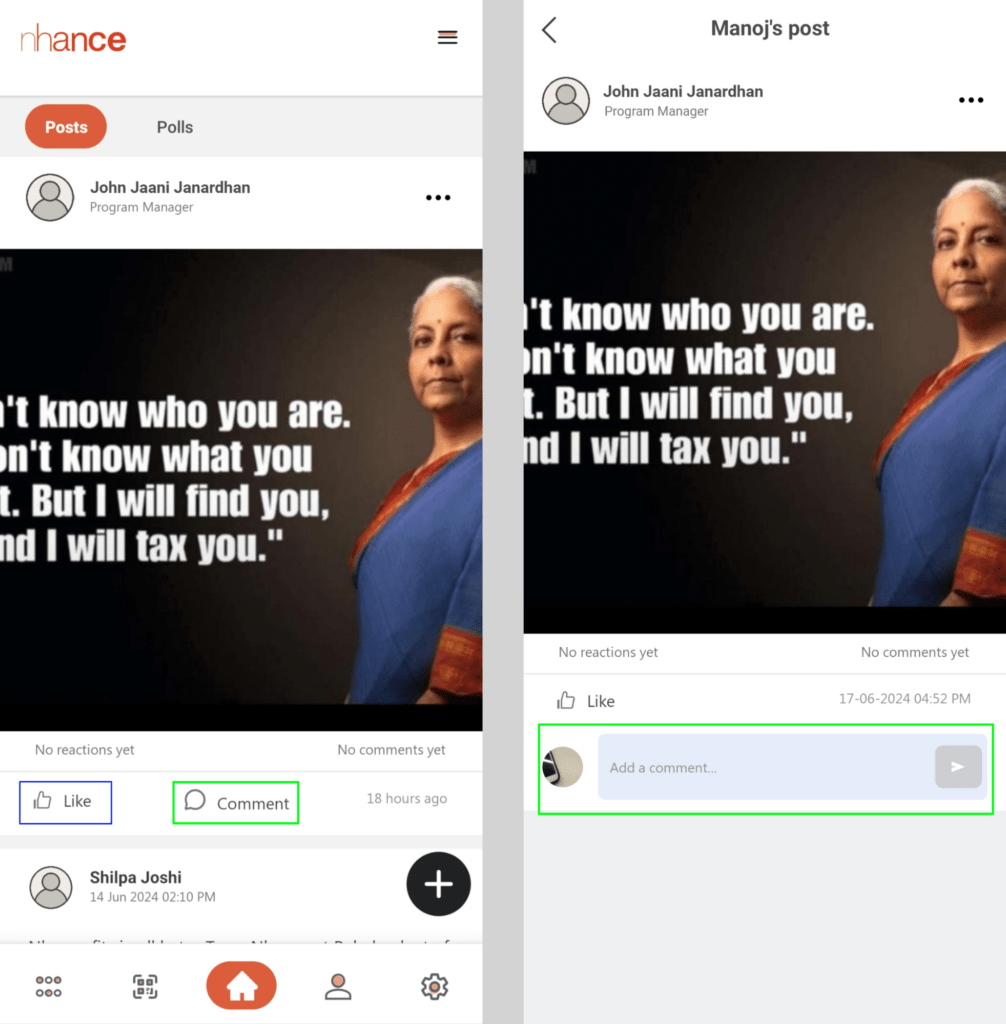The ‘Nhance Twin’ app allows us to post information and share it with the team. The app is available on the Play Store and App Store.
You will land on the home screen after logging in to the NhanceTwin app. You will see the ‘Posts’ tab on the Home screen (marked in green on the left side of the image below).
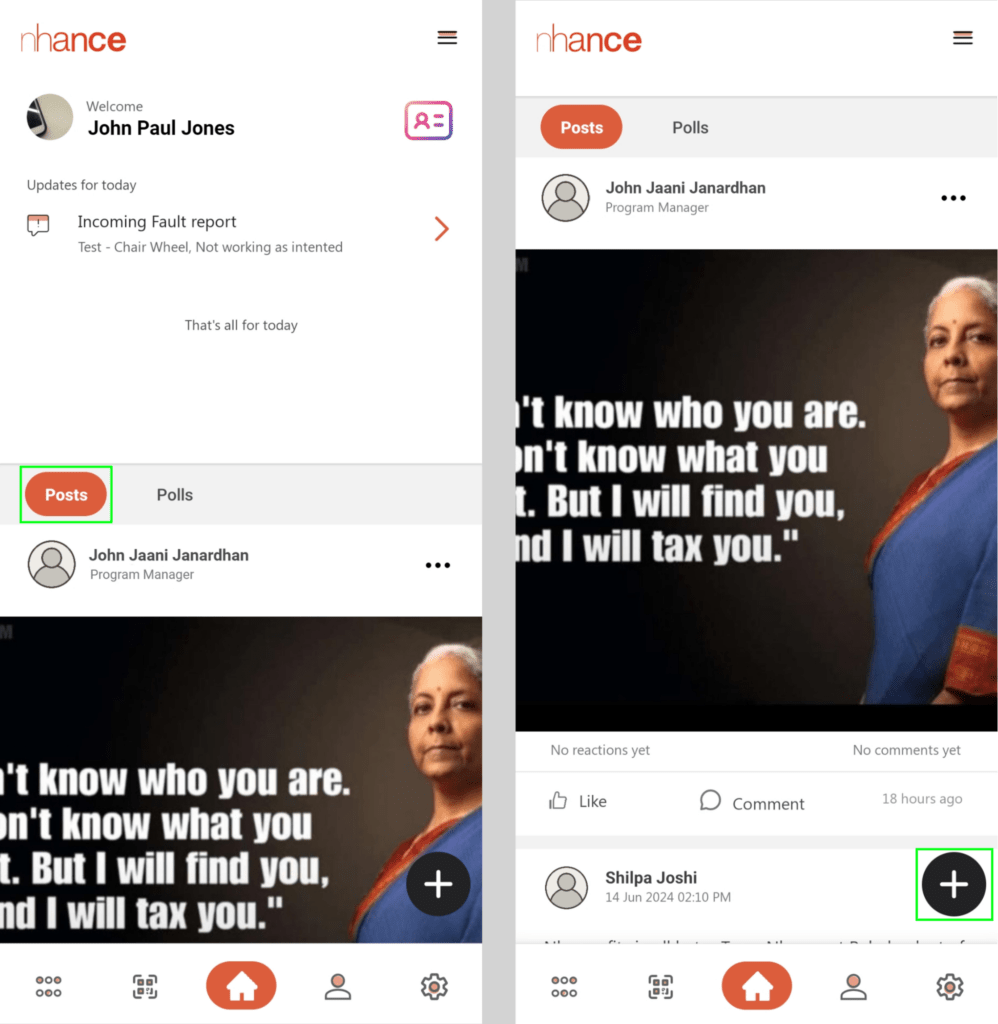
Clicking on the photo shows you the following screen (See image below). Swipe right or left on the photo to see the next or previous photo.
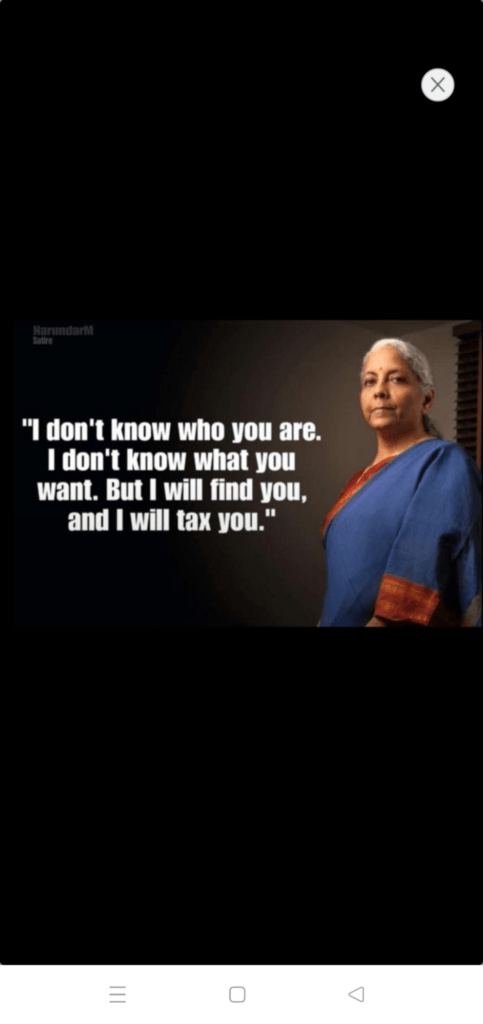
Clicking on the ‘+’ button presents you with the following screen:
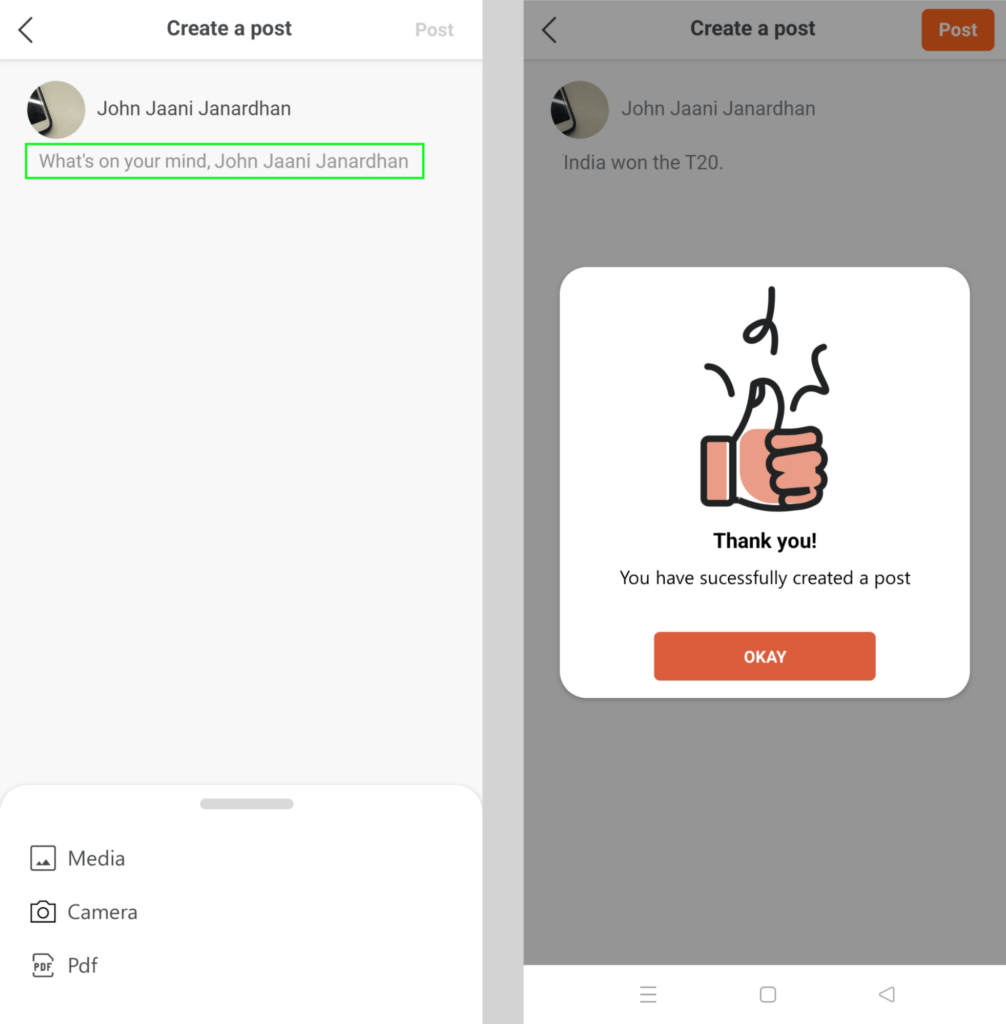
Click on the text ‘What’s on your mind…..’ to enter the text, and to add an image or a document click on the relevant options in the pullover menu below (Media, Camera, PDF). Click on the ‘Post’ button to upload the post. Then you will be presented with the confirmation message (right-side image).
To delete a post, go to the Home screen, go to posts, and click on the 3 horizontal dots (marked in blue on the left side image) to open the menu (marked in green on the left side image). Click on the ‘Delete’ button to delete the post. After that, you will receive a confirmation message (right-side image).
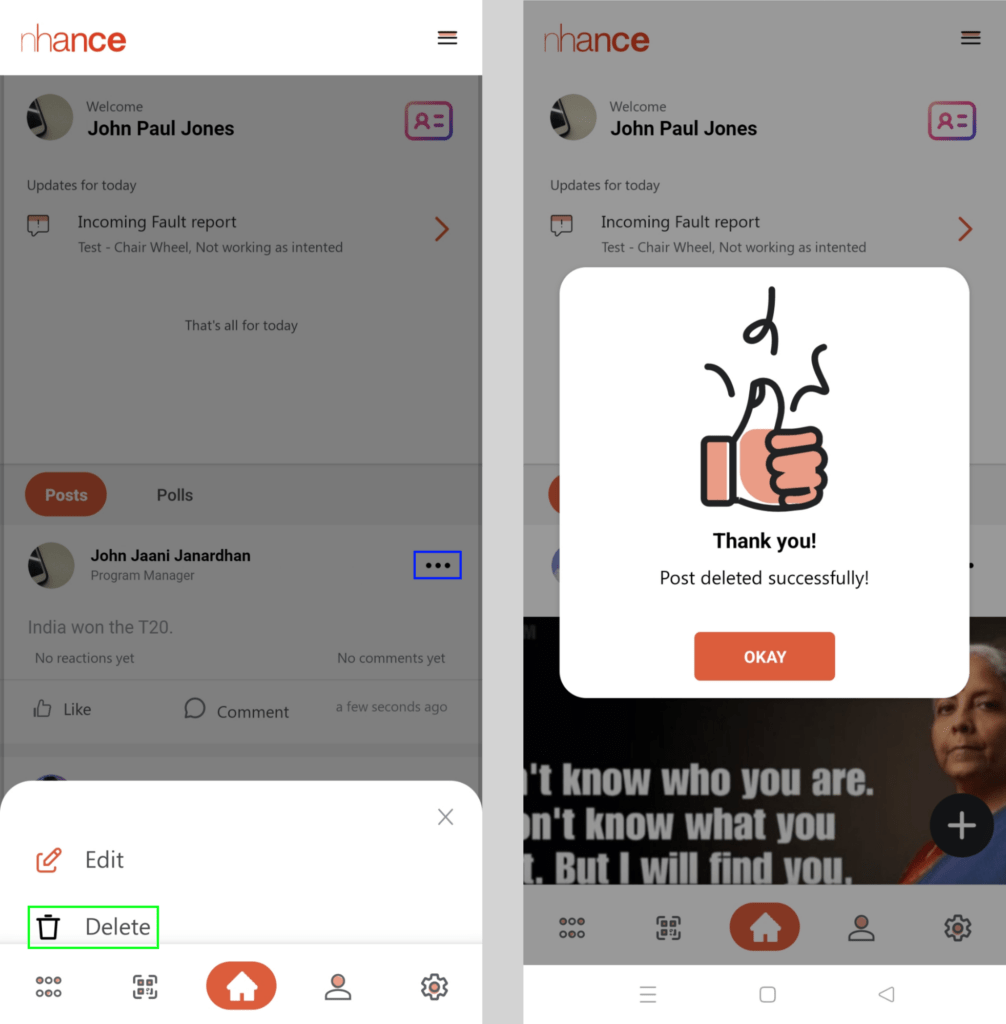
To report a post, go to the Home screen, go to posts, and click on the 3 horizontal dots (marked in blue on the left side image) to open the menu (marked in green on the left side image). Click on the ‘Report’ button to open a pop-up menu. You select the relevant option (marked in green) and click the ‘Submit’ button. After that, you will receive a confirmation message (right-side image).
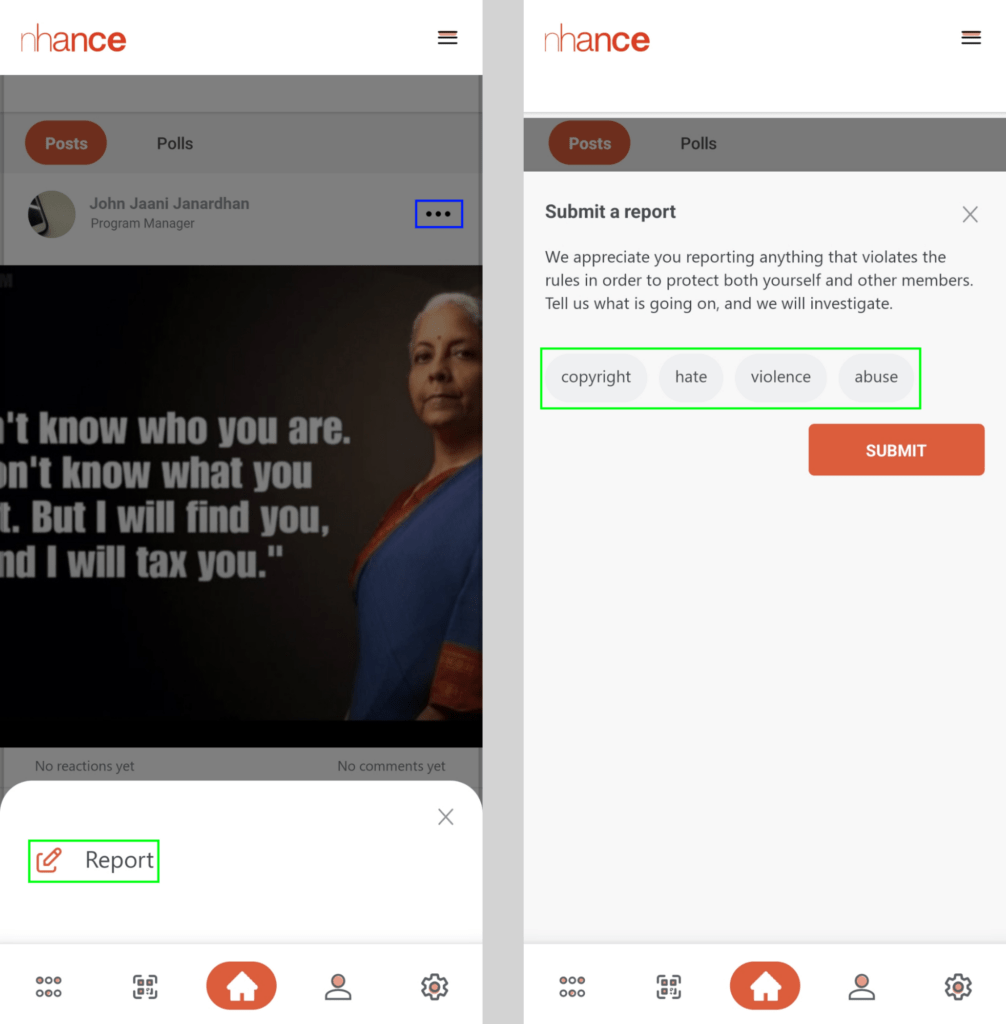
Comment and Like: To comment on a post click on the ‘Comment’ button (marked in green on the left side image). When you click on the comment button, you will be presented with the following screen (marked in green on the right side image). Add your comment in the text field and click the submit button. Also, click on the ‘Like’ button (marked in blue on the left side image) to like the post.